In the second set of tutorials, I learned how to create a C# script which I named "PlayerController" and then applied it as a component to my vehicle which can be found in a list called the hierarchy. By opening the script, I was able to edit the code to allow my vehicle to move forward in the game as well as change its speed. I learned about the RigidBody component which I used to modify the weight of objects. I also learned how to duplicate objects such as the obstacles in my game. I didn’t find anything too challenging and enjoyed learning how to make objects move within the scene.
The third set of tutorials taught me how to add a speed variable to the "PlayerController" script to make the speed of my vehicle easier to adjust. Afterwards, I created a new C# script titled "FollowPlayer" which I added to the main camera. From here, I dragged the vehicle from the hierarchy and into the script's empty player variable. This allowed the camera to follow closely behind the base of the vehicle as it moved. In order to give the player a clearer view of the road, I learned how to add a Vector3 offset variable in the "FollowPlayer" script and then entered the digits of the camera's position. Lastly, I learned how to change the colour that would highlight my layout when in play mode. Once again, the tutorials were easy to follow. I think I need more practice before getting used to and remembering the variables for the scripts.
I'm looking forward to learning how to give the player control of the vehicle to move about the game.

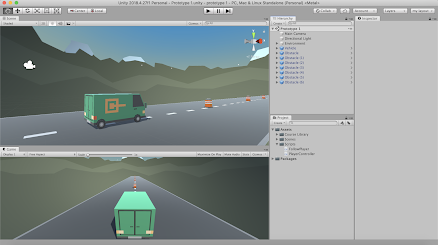
Hi there, Nadine!!
ReplyDeleteI don't know about you but I loved driving a car and being from me hahahah ~Terrible joke :p
I still need to get used to the different keys and variables too ( it's totally new and different). However, it might take a bit of training but I'm also sure you will make a great game! :D
Lívia Alencar